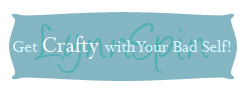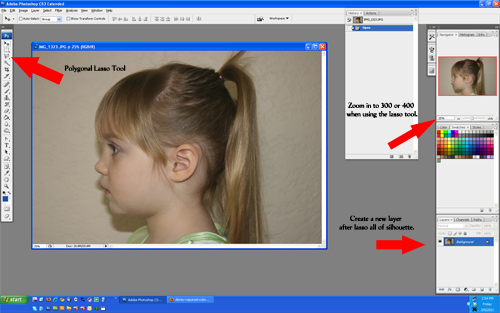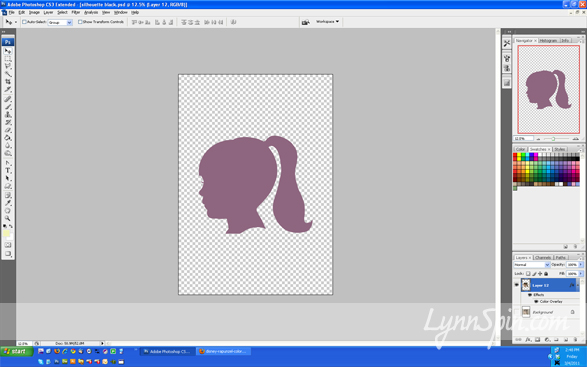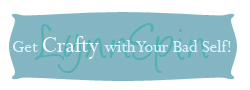Nemo Party and Fun B-day Photo Idea
October 17, 2011 by Lynn
Filed under Birthday Parties, Featured Content, Holiday Crafts, Photography, Photoshop
My little man just turned two. He is crazy about Nemo. We threw him a Nemo themed party and here are some of the fun things we did:
When the kids first arrived they each got their own apron. (From the dollar store) And we made fish paintings with their hands. Since most of the kids where little the parents needed to help and we did it one step at a time. 🙂 We tried not to have too much paint on the table at once.
Beck is so proud of this painting. He makes sure I look at it at least once a week 🙂
We then ate some good food!
The hubs used a permanent marker to trace it out then, craved the watermelon. Probably took 20 mins.
After eating we had a little scavenger hunt with fish cut outs hidden around the yard that had clues written on them.
It lead us to the “goodie bags.” The kids were stoked.
Then cake and ice cream of course. Beck is sooo cute.
Find How I made this cake and the Marshmallow Fondant Recipe HERE.
It was a fun party. Thanks for turning 2 Beck!
Should say age 2. But, here is something fun you can do with your child’s picture. Take a picture of them with enough space on one side so you can do some writing. Easy to do in Photoshop at a beginner level. Just choose the Type tool, front color, and write down what they love. You can do this 🙂
Creating a Silhouette
March 4, 2011 by Lynn
Filed under Photography, Photoshop
Want to create a silhouette of yourself, your baby, or anyone? Well, here’s how you do it.
You will need Photo Shop and a profile picture of the person you are making the silhouette of. It’s pretty easy, just a little time consuming till you get the hang of it.
1. Take a picture of the person’s profile against a white piece of paper or a nutral wall.
2.Open your image in Photo Shop
3. Zoom in on the picture anywhere from 100-400
4. Using the Polygonal Lasso Tool, begin to trace the outline of their face/head.
5. Click at any starting place, go slowing around the head. It might take a few tries, but you will get it.
If you mess up, don’t panic! If you hold ALT down and click on your picture, it will delete lines. You can see a tiny minus sign next to the lasso tool when you do this. Go around the line you want to disappear back to the first place to click, you will then see a lasso little icon, let go out the mouse at that point and the unwanted line will be gone. Then if you want to add a line-more off your image- hold down the Shift key and do the same thing. It would be good to play around with these a little before you begin.
6. After you have your entire silhouette selected and are happy with your lines. (I made her hair cuter and added an eye lash). Create a new layer. Copy and paste the image on to this new layer.
7. Select that new layer. Hide the old layer. Using the FX, below where your layers are, click on Color Overlay and choose the color you want your silhouette to be. Black or whatever you like.
8. After you do this you can see your lines a little better, you can now go back and smooth out lines, using the alt or shift keys.
9. Once you are happy with it save it and print it out! Put that puppy on the wall. Go you!
If you are having trouble with these directions e-mail me at LynnSpins@gmail.com I’d be happy to clarify better and help you out!